- 1 Minute to read
- Contributors
- Print
- DarkLight
- PDF
Academic Alerts
- 1 Minute to read
- Contributors
- Print
- DarkLight
- PDF
About Academic Alerts
Academic alerts are special workflows/activities that may be established by institutions to track students who have academic or other concerns.
Configuring Academic Alerts
Academic alerts are activities attached to a workflow. The activity and workflow must be associated with the template ACAD-ALERT (Academic Alert). Refer to workflow/activity documentation on establishing new workflows and activities. Those placing the alert must have access to to the template member ACAD-ALERT under Tracking Permissions (Admin > Tracking Perms).
Place Academic Alert Through the Class Roster
Faculty or others with access to the class roster may place an alert on one or more students provided the user has access to the ACAD-ALERT tracking permission.
- Navigate to the course roster
- If raising the alert for only a subset of students, check the checkbox next to the student(s) for which to place an academic alert
- Click Add Alert

- Under Actions, click Add Alert for All or Add Alert For Selected
- A new screen appears
- Next to Member: Template Name click the magnifying glass
- Next to the desired alert, click Select
Tip: Use the search box in the upper right to search for a specific alert - Optionally add a comment
- Optionally assign the alert to a specific user
- In the Add Only for These People choose
All People to apply the alert to all students selected (recommended option)
People Where Tracking Doesn't Exist to apply the alert only to students who do not already have the alert from any class or any semester
People Where Tracking Doesn't Exist In Semester to apply the alert only to students who do not already have the alert from any class in the semester of the class - Optionally enter a Long Comment
- Click Submit
Reviewing Academic Alerts
Alerts can be reviewed multiple ways.
- Workflows associated with an academic alert can be configured to notify an individual via email that an alert has been raised.
- The academic alert will appear on dashboards with the Academic Issue tile provided the user has the proper permissions. Clicking the tile will return a list of students with alerts.
- The academic alert may be viewed through Activity Tracking (All Users > Activity Tracking)
Resolving Academic Alerts
- With the list of alerts shown, click the pencil
- Optionally next to Email - Notes click + and enter notes
- Next to More click +
- In the Completed Date, enter the date resolved
- Click Save


