- 3 Minutes to read
- Contributors
- Print
- DarkLight
- PDF
Applicant
- 3 Minutes to read
- Contributors
- Print
- DarkLight
- PDF
About Applicant (Admissions) Testing Procedure
Once an application is built, it should be tested rigorously using a variety of situations. Each institution may have unique business processes but the below provides a general approach to testing the application.
Check Fields
Check to ensure all fields are present. Fields are set as required appropriately.
Check Branching
Branching occurs when an applicant answers a question and sees different questions depending on the answer. Try all permutations of answers to ensure the correct questions appear.
Documents/Tasks
Once an applicant submits an application, items may appear in the application portal that the applicant needs to complete. Some documents may be part of the application itself while others may need to be completed post admission. For example, the applicant may need to upload a copy of his or her resume as part of the application but not need to upload immunization documents until post admission. Documents required as part of the application process should be associated with the Admissions template and the Applicant Status portal. Documents required post admission should be associated with a different member and the Student Document Portal.
- Do the correct items appear in the correct portal? If different items are to appear based on different criteria (for example which major the applicant chooses) do the current items appear under all scenarios?
- If the applicant should be able to upload an attachment to an item, can he or she upload it?
DocuSign
If using DocuSign, envelopes created in DocuSign may be attached to an activity. When assigned to an applicant’s account, the applicant can click the Sign link to launch the envelope and electronically sign.
If your institution uses DocuSign, does the Sign link appear and envelope launch? Is the completed envelope returned to Campus Café?
Application Fee and Deposit
If the application requires an application fee and or deposit, can the applicant submit those? Is the payment returned to cash batch with the correct transaction code.
Notifications
Email notifications may be sent to the applicant or staff upon submission of an application. Notifications are optional.
- Did the applicant receive the notification(s) when the application creates a new record for the individual? Is the return email correct (may only specify if using Office as email). Is the content correct? Did merge fields merge correctly?
- Did the applicant receive the notification(s) when the application centers the holding table for a possible duplicate record? Is the return email correct (may only specify if using Office as email)? Is the content correct? Did merge fields merge correctly?
- Did the applicant receive an email when removed from the holding table?
- Did staff receive the appropriate notification? Is the return email correct (may only specify if using Office as email)? Is the content correct? Did merge fields merge correctly?
Counselor Assignment
If the system is configured to automatically assign an admission counselor, was the correct counselor assigned?
Activities
Activities can be auto assigned to an application. For example, a follow up with the applicant activity could be placed with a deadline of three days from the application date.
- Are the activities placed?
- If applicable, are they assigned to the correct person?
Usernames
- Did the system create a username when the applicant applied, and a record was created? (A username will not be created when the applicant is placed in the holding table. Once the record is removed from the holding table the username will be created.)
- Is the username in the correct format?
- When the applicant's admissions progress code is changed, does the applicant's permission group instantly change to webdefault (student) or other desired permission group?
The system can be configured to assign an email address to an individual when he or she moves from applicant to student. Campus Café will not create the email in the email system, but will assign a email based on rules set. For example, Campus Café can create an email of firstname.lastname@yourschool.edu. The system first checks to ensure the email is not in use. If this is configured, ensure the email was created.

