Bill from Student Ledger
- 1 Minute to read
- Contributors
- Print
- DarkLight
- PDF
Bill from Student Ledger
- 1 Minute to read
- Contributors
- Print
- DarkLight
- PDF
Article Summary
Share feedback
Thanks for sharing your feedback!
About Billing from the Ledger
A student's ledger shows all credits and debits associated with a student. From this screen, you may also enter a charge for a student.
Enter a Charge
- Navigate to the student
- Click the Financial tab
- Click Ledger Card
- Click Add Bill Batch; a new screen appears
Transaction Code: The accounting code to associate with the charge
Billing Amount: The numerical value of the charge; do not enter a dollar sign or comma
Billing Semester: The term to apply the charge
Billing Description: An optional note about the charge
Batch Member: The group that the charge will become part of in the bill batch. Automatically filled in by system; user may optionally change
PET: Project Expense Tracking Number. Optional
Rule Code: Not required for single charge
Billing Site: The billing site associated with the charge. Optional
Award Year: Not required for single charge
Award Code: Not required for single charge
Award Disb Number: Not required for single charge - Click Save
- The charge will appear in bill batch for posting
Was this article helpful?

