- 1 Minute to read
- Contributors
- Print
- DarkLight
- PDF
Set up Collecting Transcripts
- 1 Minute to read
- Contributors
- Print
- DarkLight
- PDF
Collecting Transcripts
Many institutions require official transcripts from former schools as part of the application process.
If the application form is set to ask for prior school or prior college inputs on the Admissions Portal Config screen, Campus Café will automatically create activity tracking items for the institution(s) selected by the applicant. By default, these will not appear in the applicant portal required documents page.
Show transcript status in applicant portal required documents page.
- Navigate to All Users > Workflow Definitions
- Locate the workflows:
TRANHS01 for prior school attended (high school)
TRANCOL01, TRANCOL02 and TRANCOL02 for prior colleges (if additional transcripts are required additional admissions triggers and workflows/activities following the same naming convention should be created) - Click the pencil icon to edit the workflow
- In the Type box, select Missing Documents
- In the Category box, select Missing Information (or any category established in Custom Control APPSTATCAT)
- In the Attachment area, choose who can attach/view/delete the document
Tracked person refers to the applicant
Admin refers to a staffer with the appropriate permission for the workflow
Because institutions typically must receive official transcripts directly from the other institution, Campus Café recommends against the applicant being able to upload, edit or delete transcripts. - Click Save
If this activity is later set to submitted, the applicant will see the date submitted under the date received column on the applicant portal required documents page.

