- 1 Minute to read
- Contributors
- Print
- DarkLight
- PDF
Create Budgets
- 1 Minute to read
- Contributors
- Print
- DarkLight
- PDF
About Budgets
Budgets allow an institution to set a targeted amount to spend per general ledger account. Reports rely on budgets to present budget vs actuals information.
Create Budget
- Navigate to Faculty/Staff > Campus Cafe client
- Log into the client with your institution's client login
- Navigate to Accounting > General Ledger Module > GL Budget Maintenance
- Select the fiscal year
- Click OK
- In the Cost Center Number box enter the cost center
- In the GL Account Number box enter the account number
- On your keyboard press the Tab key
- Click Add
- On the GL Budget Periods tab enter the budget amounts by timeframe
Orig. Spread Amt: Represents the annual budget
Org. 1 - Org. 13 represents individually budgetary timeframes such as months
Rev. Spread Amt. Optional if the budget is revised - Click Update
Upload Budgets
As an alternative to entering budgets, a spreadsheet may be used to define budgets for each general ledger account.
By running a report of the current year's budget, institutions can generate the file in the proper format and with current year budgets. Adjustments can then be made to the spreadsheet to account for changes in the next year's budget. For institutions not wishing to use the current year as a model, a template spreadsheet is attached.
Download the Current Year Budget
- Navigate to Faculty/Staff > Base Reports
- Click the Business Office folder
- Click the Budget Upload Extraction Report
- Run the report for the desired fiscal year
- Click the blue disk icon and select Excel

- Download the file and open in Excel or your desired spreadsheet program
- In the ACCTG PERIOD columns enter the budgets for each accounting period
- Send the file to Campus Cafe support for importing


