Student Status History
- 1 Minute to read
- Contributors
- Print
- DarkLight
- PDF
Student Status History
- 1 Minute to read
- Contributors
- Print
- DarkLight
- PDF
Article Summary
Share feedback
Thanks for sharing your feedback!
About Student Status History
Status history stores historical academic record information. Examples would be leave of absence, dean's list, honors, probation, other notations about the student’s academic record.
To apply a status to one student
- Navigate to the student > Person Selected > Status History
- In the Semester box, choose the semester for which the status applies
- In the Degree Level box, choose the degree level to apply the status to
- In the Status Code box, choose the status
- Click Add
- Optionally enter the date the Status began (will show on transcript)
- Optionally enter the date the Status ended (will not show on transcript)
- Optionally enter a transcript comment (must be configured to show in Custom Control)
- Click Save
To apply a status to multiple students
- Navigate to the Student Finder
- Using filters and criteria, return the population for which to apply the status
- Check the student(s) to apply the status
- Click the +Status button
- Choose For Page or For All
- In the Status Code drop down choose the status
- In the Semester drop down choose the semester for the status
- In the Degree Level drop down choose the degree level associated with the status and studnts
- Optionally enter the Status Date
- Optionally enter the Status End Date
- Optionally Enter a Transcript Comment
- Click Submit
Was this article helpful?

