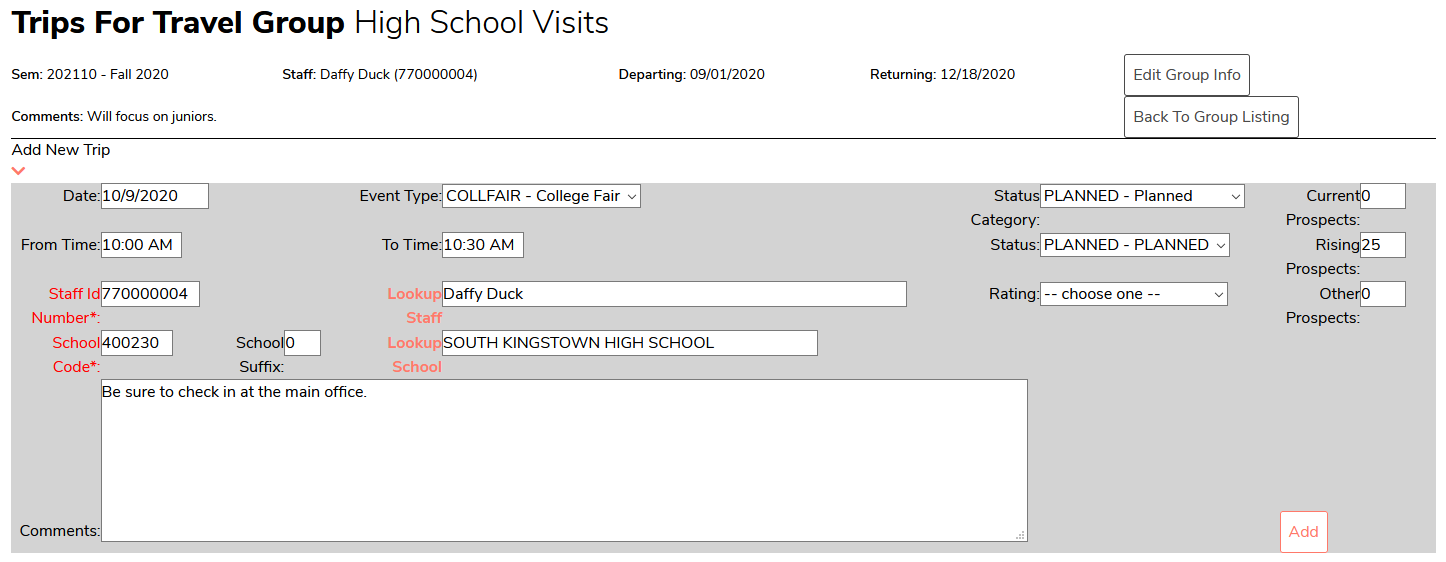- 2 Minutes to read
- Contributors
- Print
- DarkLight
- PDF
Travel
- 2 Minutes to read
- Contributors
- Print
- DarkLight
- PDF
About Travel Groups
Travel groups allow an institution to record trips or events. The primary purpose of these groups is typically to support recruitment efforts (e.g. visiting a high school or college fair) but a travel group could also be utilized to track student clubs or other travel.
Create a Group
A group is the entity (department, division, club, etc.) responsible for the travel or an overarching description of the travel (e.g. college fairs or high school visits). Each group contains one or more discrete trips.  An example travel group
An example travel group
- Navigate to Admissions > Travel Groups
- Click Add
Staff ID: Enter the Campus Cafe ID number of the individual responsible for the travel entity
Lookup Staff: Click to look up the Campus Cafe ID number of the individual responsible for the travel entity. The indivdual must be categorized in Campus Cafe as Faculty/Staff
Semester: Choose a semester to associate with the travel
Trip Group Name: The entity or overarching description of the travel
Start Date: Optionally enter the start date of travel for the group
End Date: Optionally enter the end date of travel for the group
Comment: Optionally enter a description of the group - Click Add
Add Individual Trip
Groups contain individual trips. For example, admissions may visit multiple high schools as part of one trip or the ski club may visit multiple mountains during one trip.
- Navigate to Admissions > Travel Groups
- Next to the travel group to add a trip click the magnifying glass

- Next to Add New Trip click the >

- Complete details about the trip
Date: The date of the trip. Required.
From Time: The start time of the event. Required.
End Time: The end time of the event. Required.
Event Type: The type of event. Optional. Options set in STPARM TMTYPE
Status Category: Choose the state of the trip. For example, planned, completed, etc. Optional. Options set in STPARM TMSTCT
Status: Further details about the status of the trip. For example, a reason the trip was declined. Optional. Options set in STPARM TMSTAT
Rating: A field to record the value of the trip. For example, return yearly, do not return, possible return. Optional. Options set in STPARM TMTRRT
Current Prospects: The expected or actual number of individuals interested in your institution. Optional
Rising Prospects: The expected or actual number of individuals likely to become prospects. Optional
Other Prospects: The expected or actual number other individuals expressing interest in your institution. Optional
Staff ID Number: Enter the Campus Cafe ID number of the individual responsible for the trip. Required
Lookup Staff: Click to look up the Campus Cafe ID number of the individual responsible for the trip. The indivdual must be categorized in Campus Cafe as Faculty/Staff
School Code: The associated school. For a trip not associated we a school, institutions can enter their own school code. Required
Lookup School: Click to look up the school code corresponding with the school associated with the trip. For a trip not associated we a school, institutions can look up their own school.
Comments: A description of the trip. Optional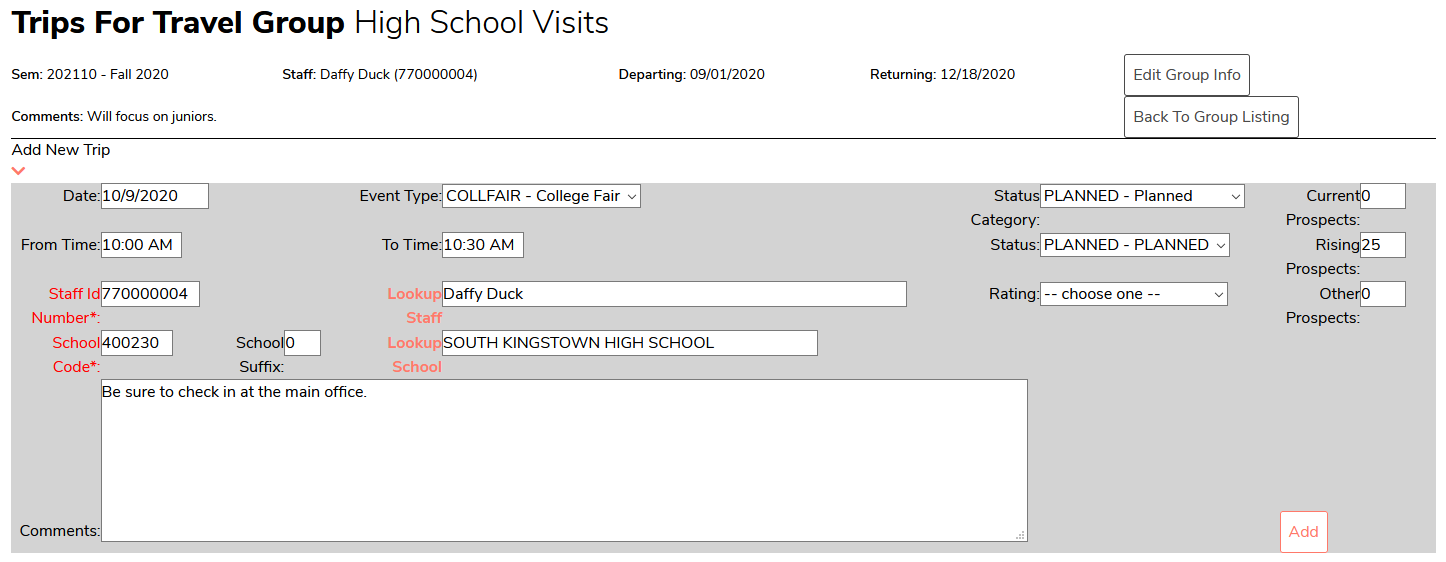 Example trip
Example trip - Click Add