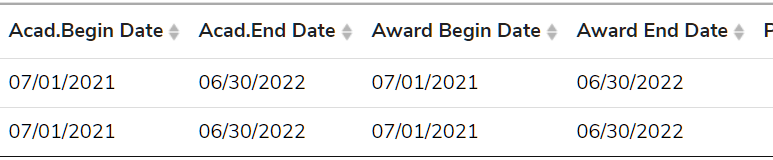- Print
- DarkLight
- PDF
Article Summary
Share feedback
Thanks for sharing your feedback!
Financial Aid Awards
Financial awards to students may be added or adjusted on an individual basis.
Important
To award a student, the award code must have an associated disbursement rule for the aid year of the award.
Award Aid
To award a student, the award and its disbursement pattern must be established. Additionally, semesters must be established.
- Go to the student.
- Go to Menu > Person Selected > F/A Transactions.
- In Award Code select the award (e.g. The Barrett Memorial Scholarship).
- Select the Award Year, usually the calendar year of the last term in the academic year. For example, Fall 2023 would belong to the 2024 aid year.
- In Semester select the semester (payment period) in which to apply the award.
- In Start/Scheduled Date Override optionally choose the first disbursement date.
- If applying a non-federal (institutional award), leave all fields under Default Disbursement Dates empty. If applying a federal award (e.g. subsidized or unsubsidized Federal Stafford Loans or Pell Grants) processed through COD origination/disbursementfunctions in Campus Cafe, then:
- Acad Year Begin and End Date: Determine the Academic Year dates the first disbursement will fall into. For term-based schools this usually is the same date period as the Award/Loan Period begin and end dates, which will appear of the page following once you click Add.
- Pay Period Start Date: This date is the payment period starting date, which is usually the start date of the student's first class within the disbursement's specified semester.
- Pay Period Ending Date: This date is the payment period ending date, which is usually the end date of the student's last class within the disbursement's specified semester.
- Click Add.
- Details of the award appear.
Status: Indicates the status of the award. The status impacts how the award appears on a student bill.
Award Amount: The total amount of all scheduled disbursements within the award (regardless if they have been disbursed or not). Adjustments to Federal Award total amounts created through the Auto Packaging tool should be made to the disbursements directly through the scheduled disbursements page.
Comment 1: A note related to the award
Award Year: The financial aid year associated with the award
PLUS APP ID: Manually set the PLUS Loan application ID to be used for Origination and Disbursement of the award
Award Period From Date: The date indicating the start of the award (payment) period (needed for COD origination on the Disbursement Roster)
Award Period To Date: The date indicating the end of the award (payment) period (needed for COD origination on the Disbursement Roster
Academic Year Begin and End Dates are set on the individual Scheduled Disbursements. - Click Save.Correcting COD Export ErrorsIf you Originate or Disburse Federal Aid to COD through the Disbursement Roster and the award is missing either dates for the Academic Year or the Award Year, you will receive an export error. You can review if awards are missing these dates by scrolling to the far right on the disbursement roster page. If dates are missing you can manually add these dates.
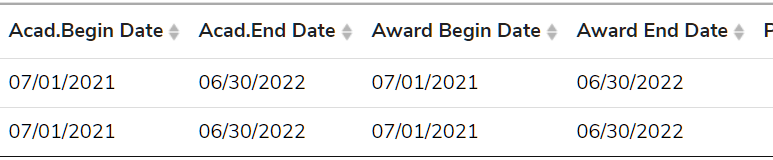
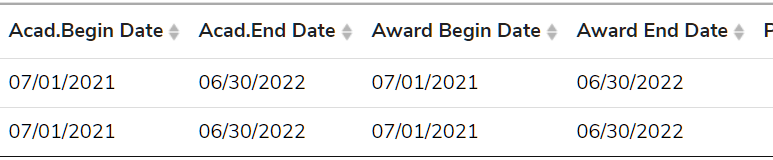
Note:
If you successfully Originate and Disburse at least one disbursement, and then change the Award or Academic Dates after that first disbursement is released, it may cause a break between Campus Cafe and COD. The government may reject the second disbursement because it may expect the dates that were originally used in the first origination/disbursement. In these cases, we suggest changing the dates to the original amounts and re-export to COD. Then manually adjust the dates after the final disbursement in COD and Campus Cafe to match.
Was this article helpful?