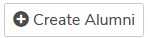Place Students in Alumni Module
- 1 Minute to read
- Contributors
- Print
- DarkLight
- PDF
Place Students in Alumni Module
- 1 Minute to read
- Contributors
- Print
- DarkLight
- PDF
Article Summary
Share feedback
Thanks for sharing your feedback!
About Placing Students in the Alumni Module
For individuals to appear in the alumni module, they must be explicitly assigned to the module. Institutions may limit the population to only those students who graduated, or may choose to put graduates and others in the module.
Placing Students in the Alumni Module
- Navigate Filters > Students
- Use the filters to return the population of individuals to place in the alumni module
Tip: To move graduates, use the Degree Status filter to return only those who have been conferred (Y); also optionally use the Degree Granted Date filters to select a group of students who graduated within a specific date range - Click the + Create Alumni button
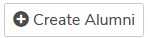
- Choose For Page (for only the selected results on the current page of all results) or For All (for all selected results)
- A new screen will open. To only move the students to the alumni module, do not select or enter data for Degree Status, Degree Status Date or Degree Granted as modifying this data will modify the student's actual degree.
Class of: The class year the selected population identifies with. Optional.
Consit Codes: Way of identifying the alumni. Optional. Options set using STParm MMCONS. - Click Submit
- On the pop up, click Yes, make these students alumni to confirm
- Wait for the process to complete before navigating away from the page
Was this article helpful?